Communicating progress of a project or goals to an executive is a pretty challenging task. As a highly busy individual, they do not have time to analyze details or to process how a small detail impacts a bigger picture, but they want to know how the organization is doing in terms of projects or accomplishments’ progress.
More importantly, an executive status report contains just a few essential items such as the percentage of work completed, the percentage of budget spent, next significant milestones, and outstanding issues affecting the project or a particular unit’s workflow.
- Tips for Writing a Successful Report Part 1
- Executive Status Report: 2 Free Templates Part 2
- Additional Resources Part 3
- How to Dramatically Reduce Time You Spend Creating Reports Part 4
Part 1
Tips on Writing Effective Executive Status Report
-
Understand the Difference Between Senior and Regular Progress Reports
The key is to keep in mind that the readers of this report might not have time to indulge themselves with operational details and would be more than happy to zero in on how close the project to its completion or the organization to its targets.
-
Use Bullets to Itemize the Report
This will allow the readers to make a quick scan of the report and read only those points which are of interest to them.
Make each point brief but comprehensive by including key points and important details.
Point out the most critical update, overall project status, and current issues. -
Keep the Report Simple and Avoid Jargon
In writing an executive report, the most important consideration is the reader. He may not be an expert on the subject matter, that’s why he might not have an idea about these terms, but he needs to know the status of the projects or the targets.
-
Report on How These Issues Were Managed
Indicate also if there is a continuing problem that is being resolved at the moment. Highlight also any outstanding matters or risks that require the attention of other stakeholders or the executives themselves.
-
Get to the Point About What Readers Need to Know
It is helpful to find out if there is a standard form which can be used in presenting status reports to the senior management. Also, find out what their preferred reporting style is.
.
Are they more visual?
.
If so, you may submit your report using graphs, charts, and tables. Do they prefer figures over text? Then, the report should be more quantitative. -
Provide Accurate and Updated Data
Make sure to get these from credible sources or that these data are indeed generated through the execution of the project. Make sure that estimates are close to the actual figures or situations.
.
Computations should be accurate.
.
Executives might not have the time to pour over minute details, but some of them are so keen when it comes to the small print.
One error could completely crush the integrity and credibility of the status report. Have someone reliable to check on grammar and spelling, or use available tools to make sure that the report is flawless before handing it out.
Part 2
Executive Status Report: Free Download Section
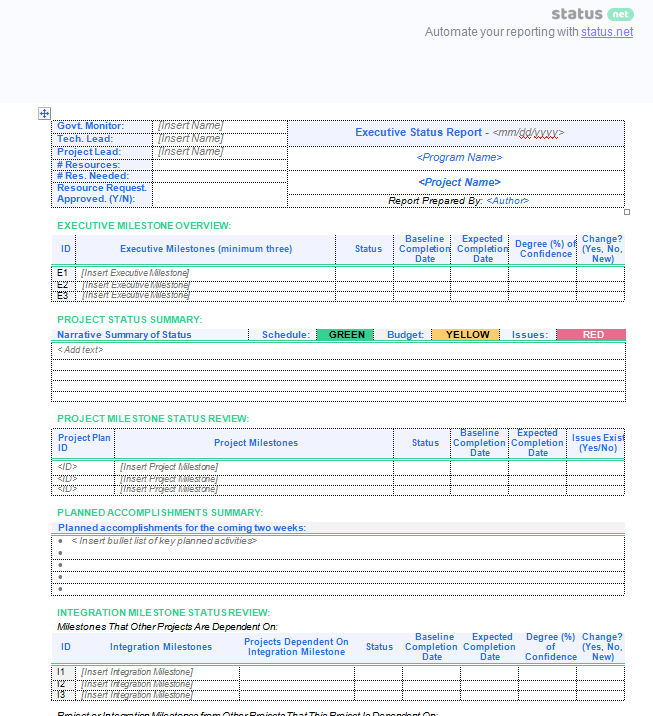
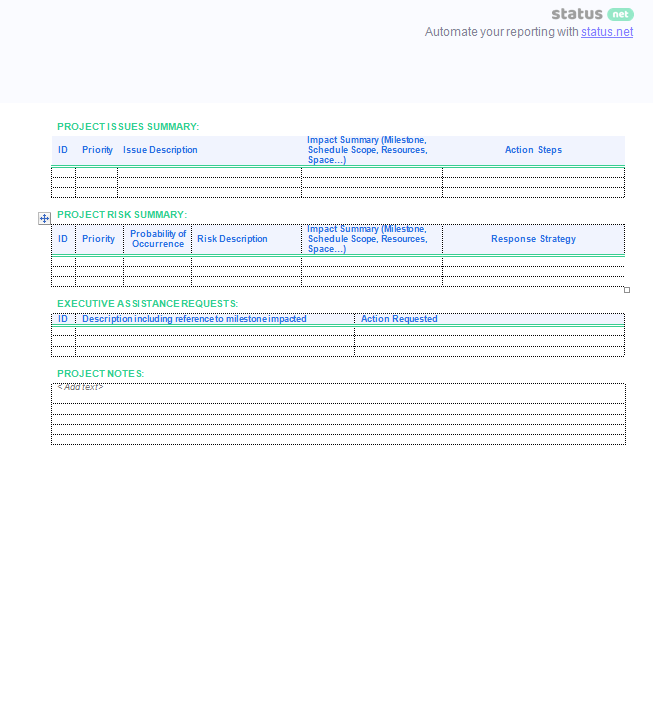
Click Here to Download Executive Status Report DOC
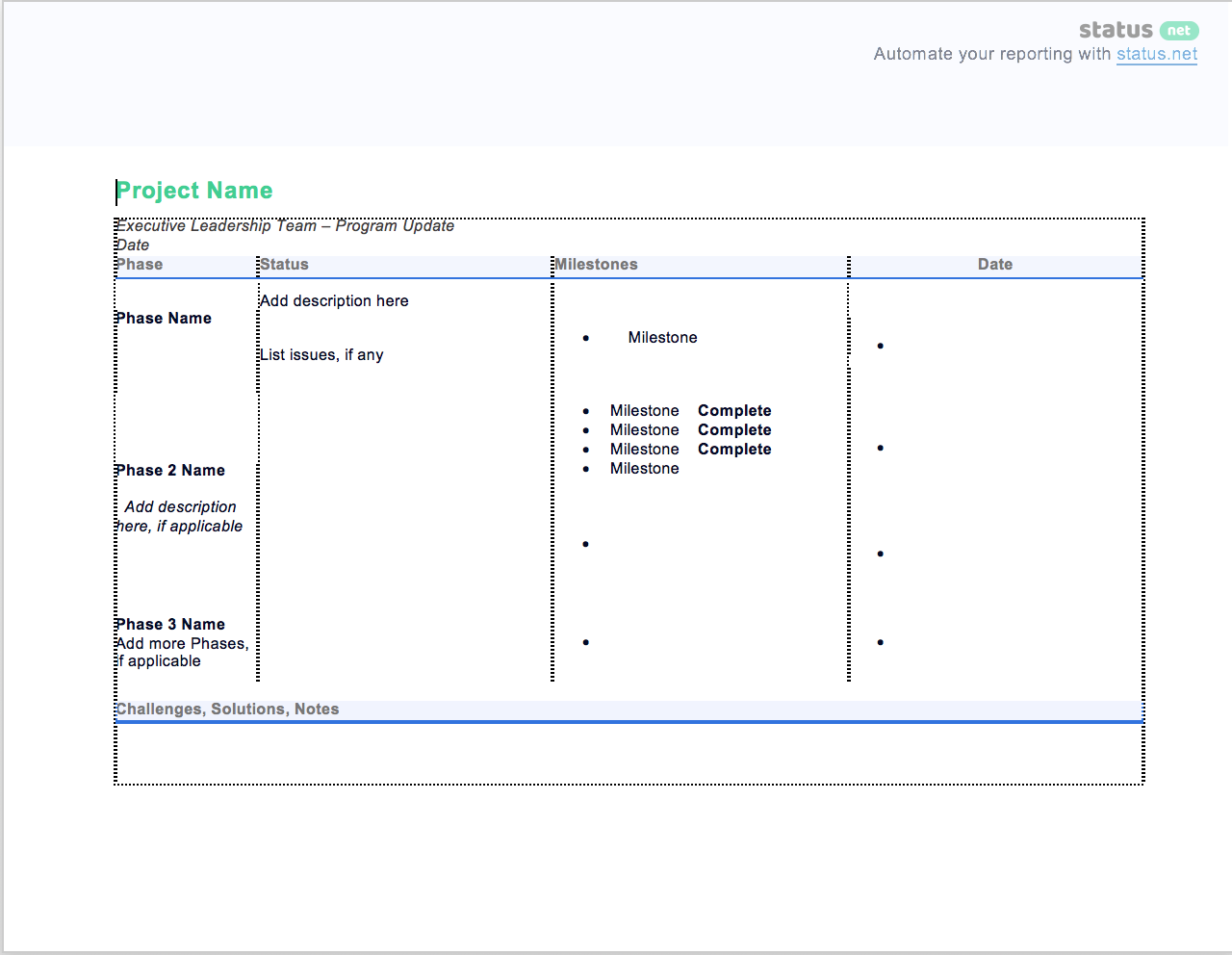
Click Here to Download Executive Report DOCX
—————————————————————————-
Templates on ProsperForms:
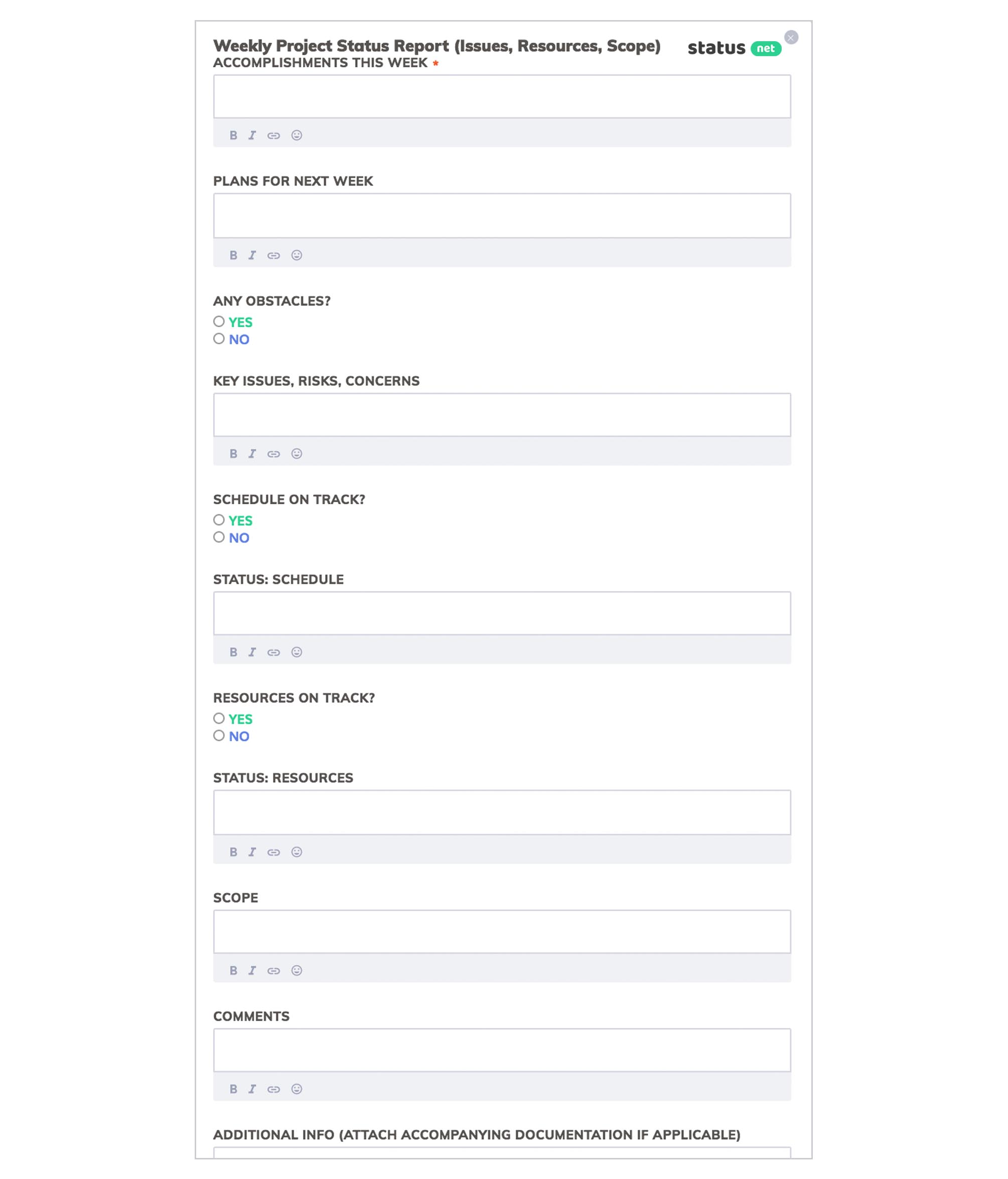
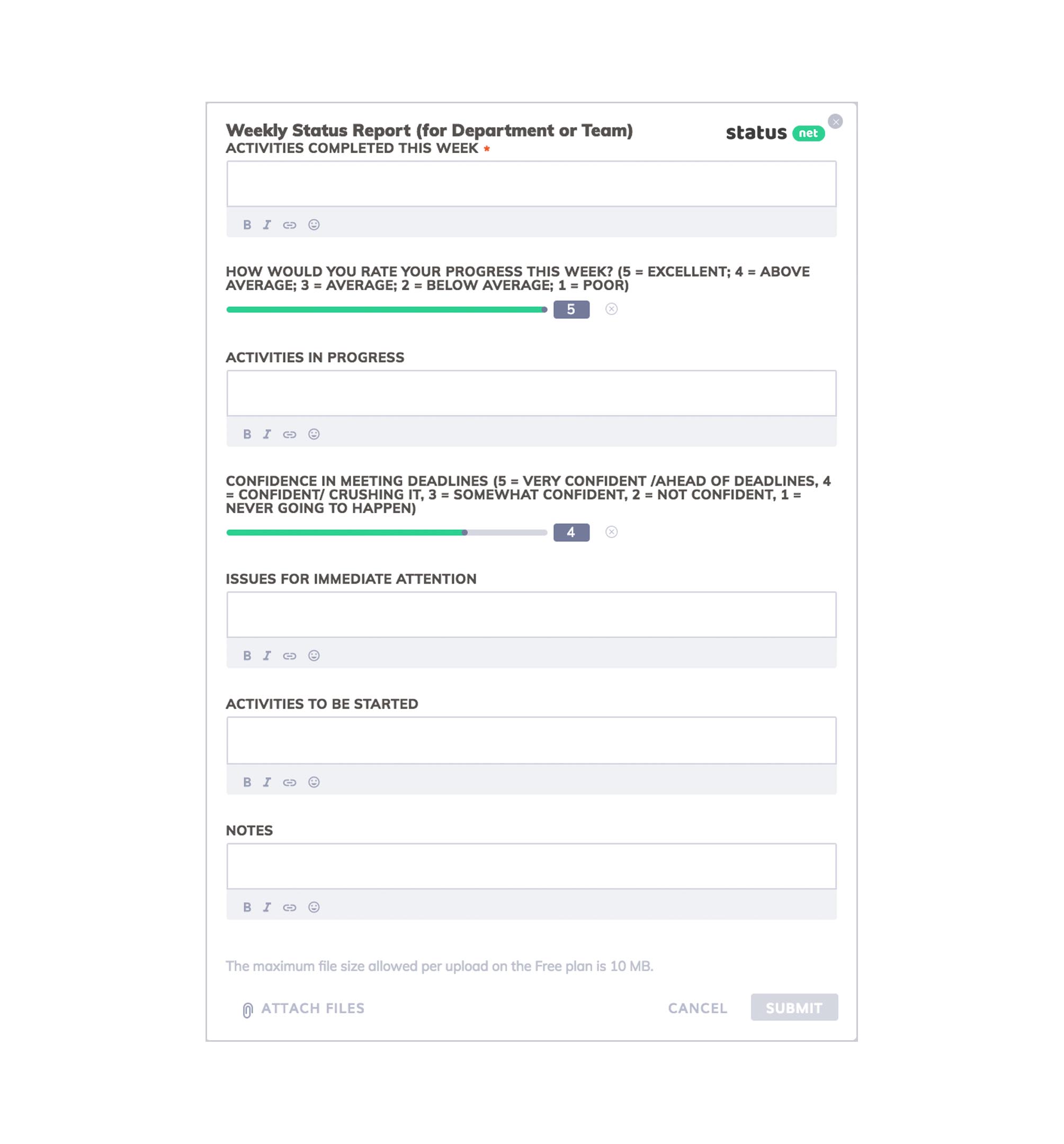

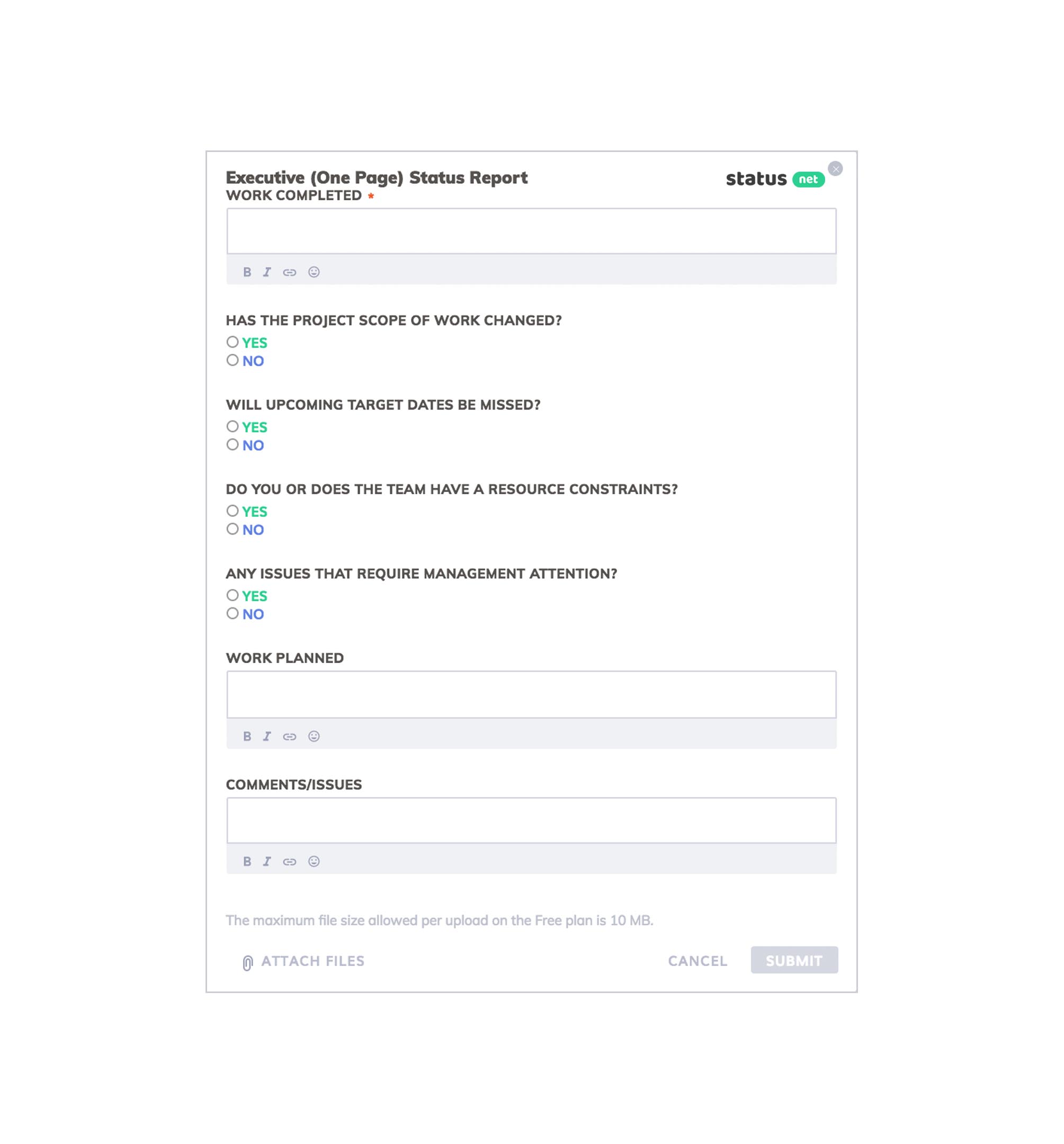
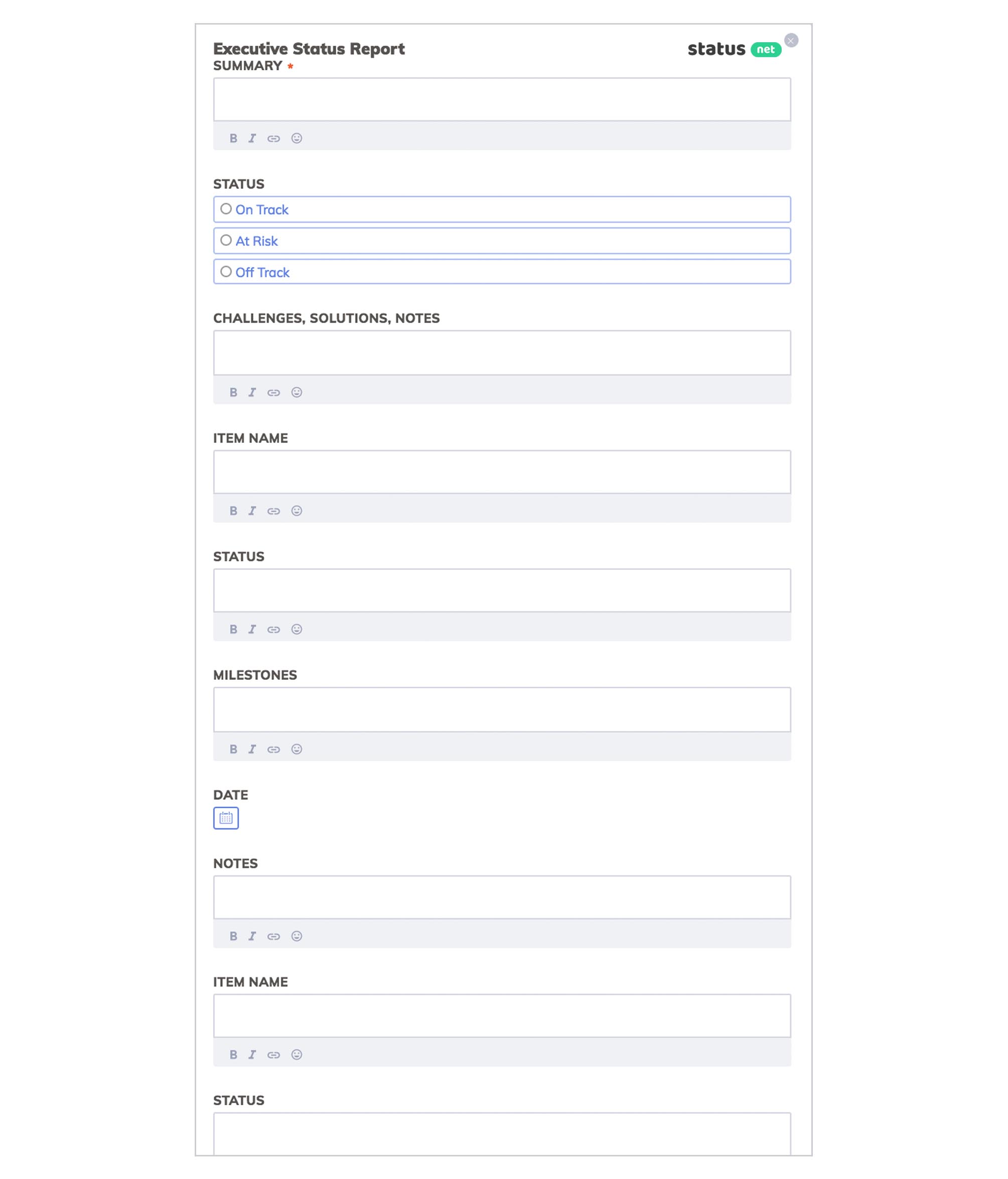
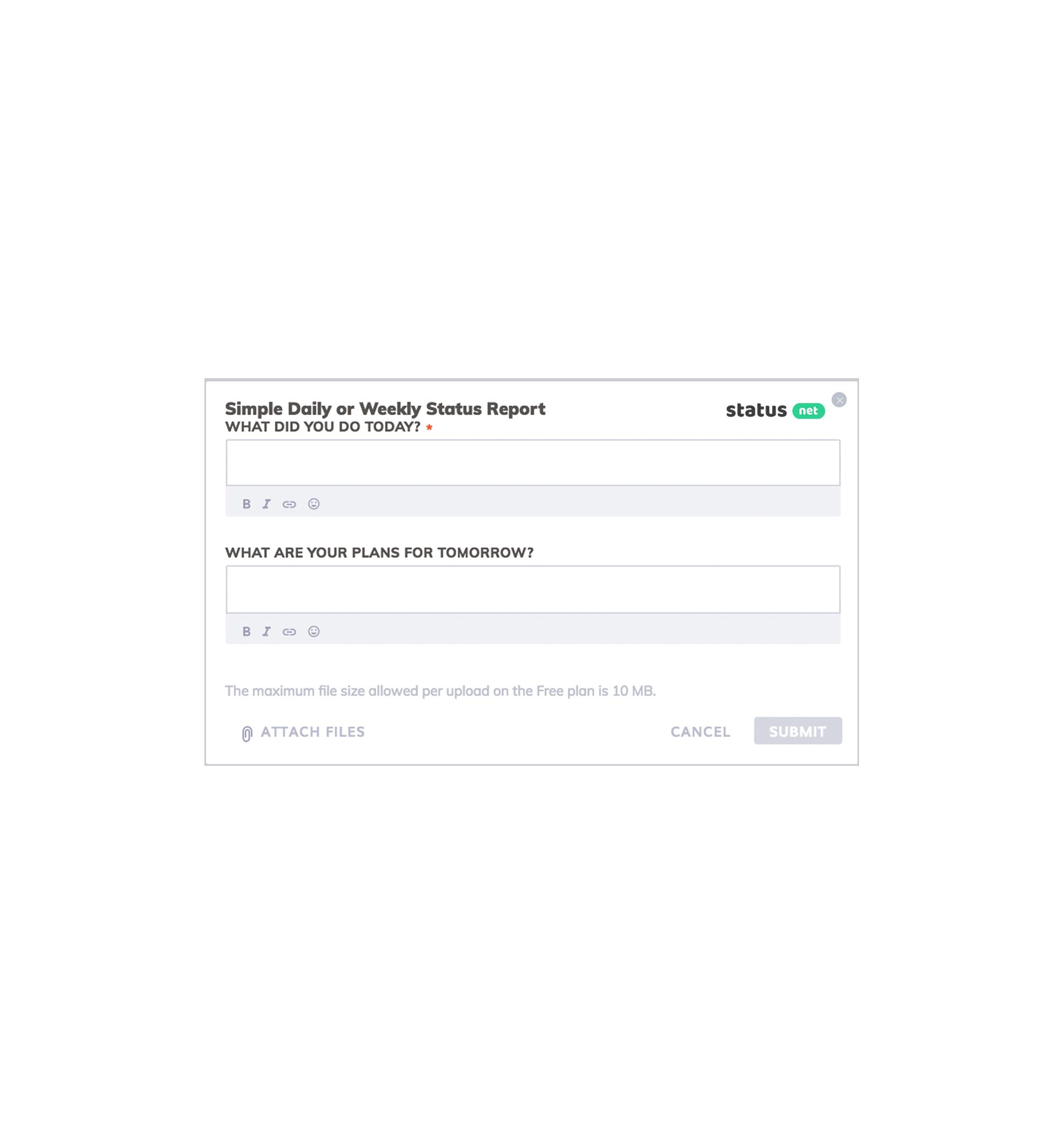
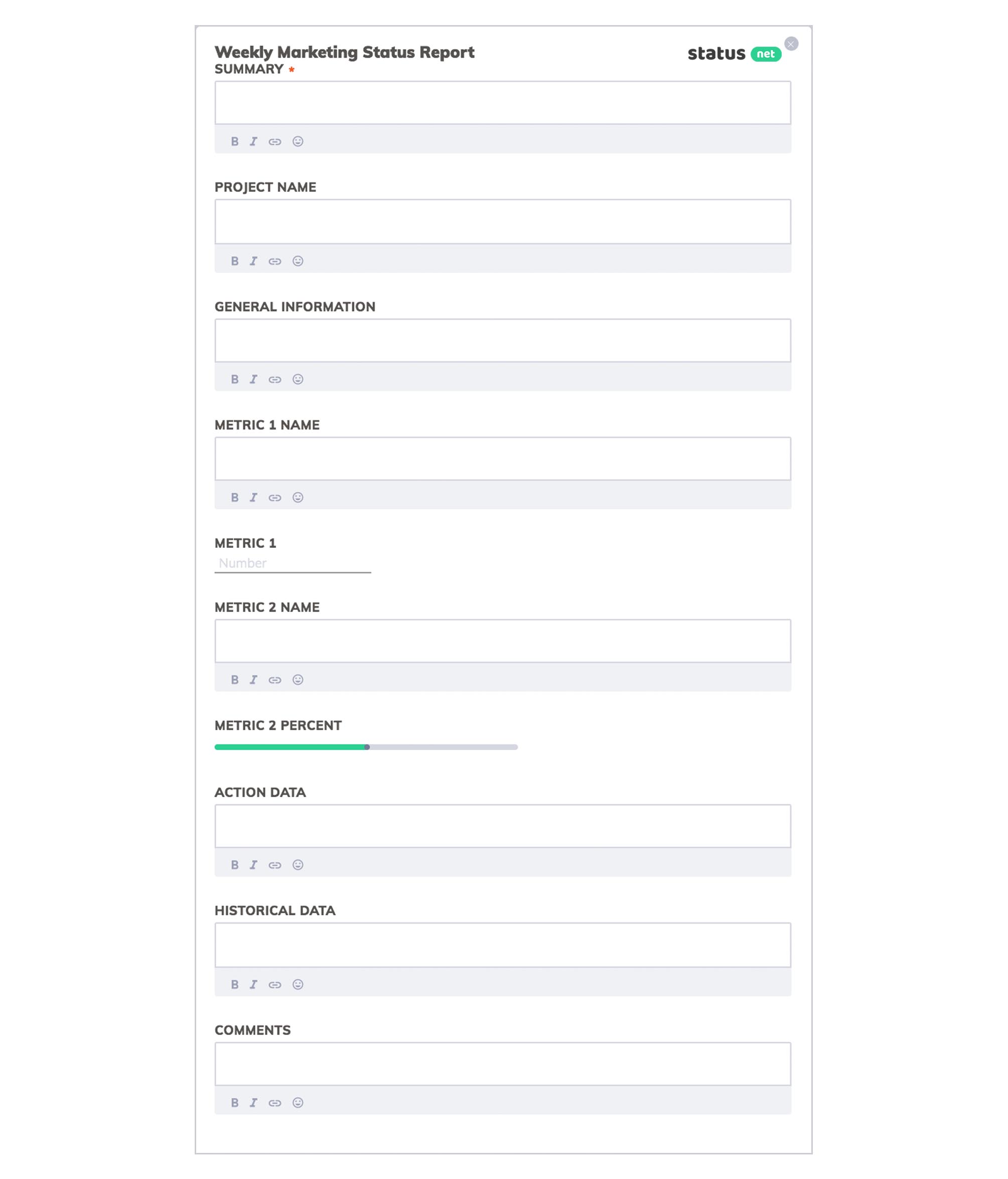
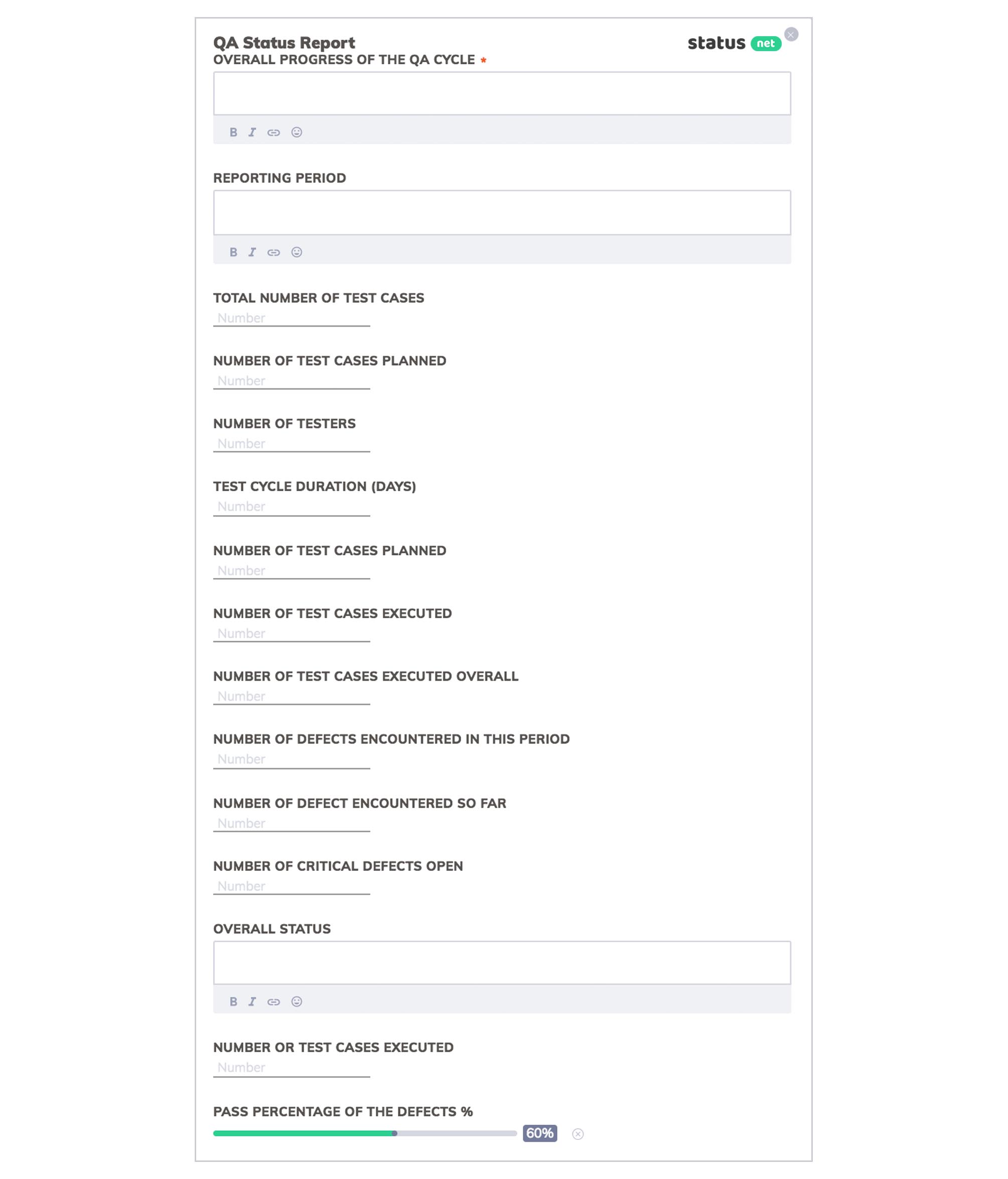
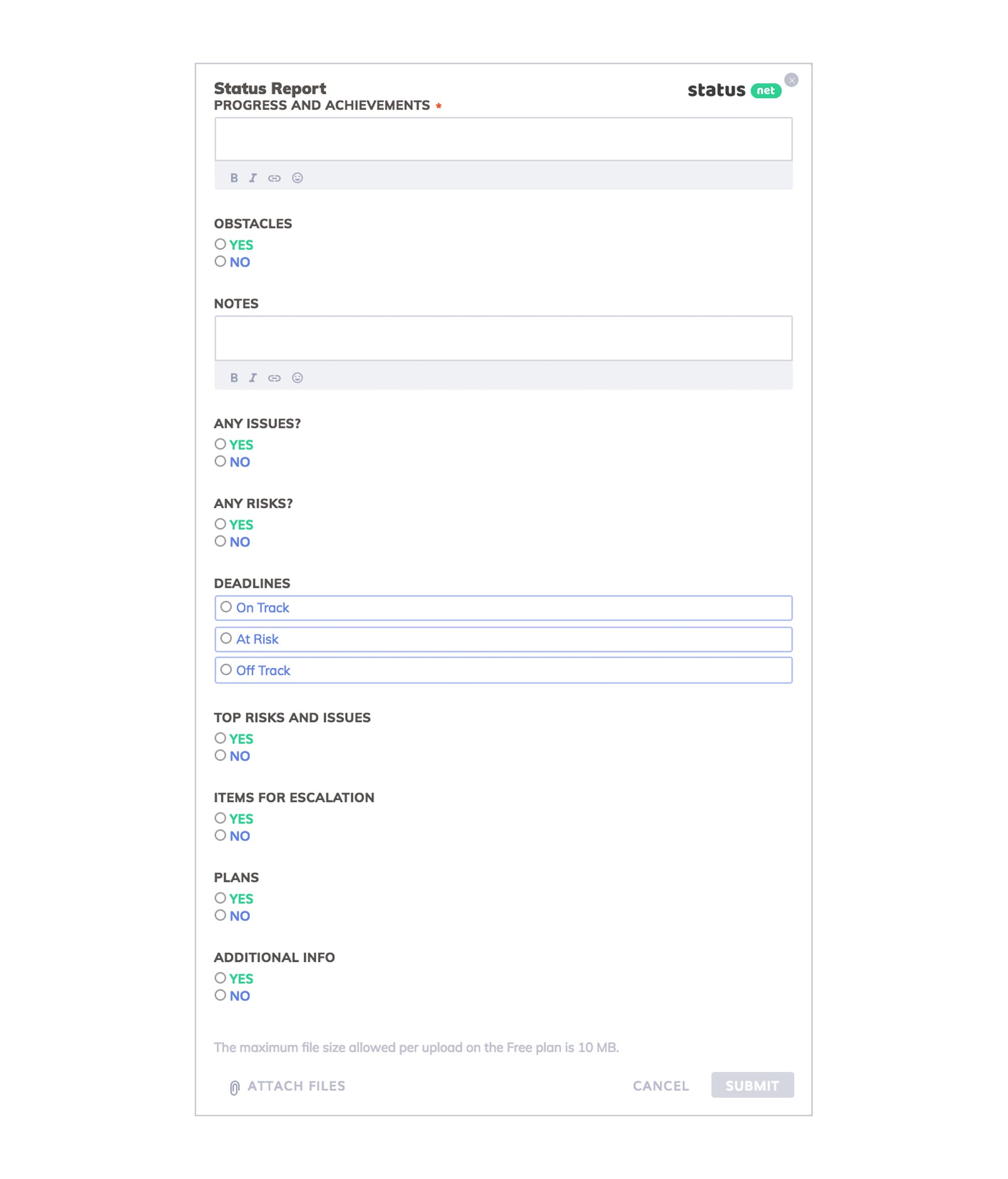
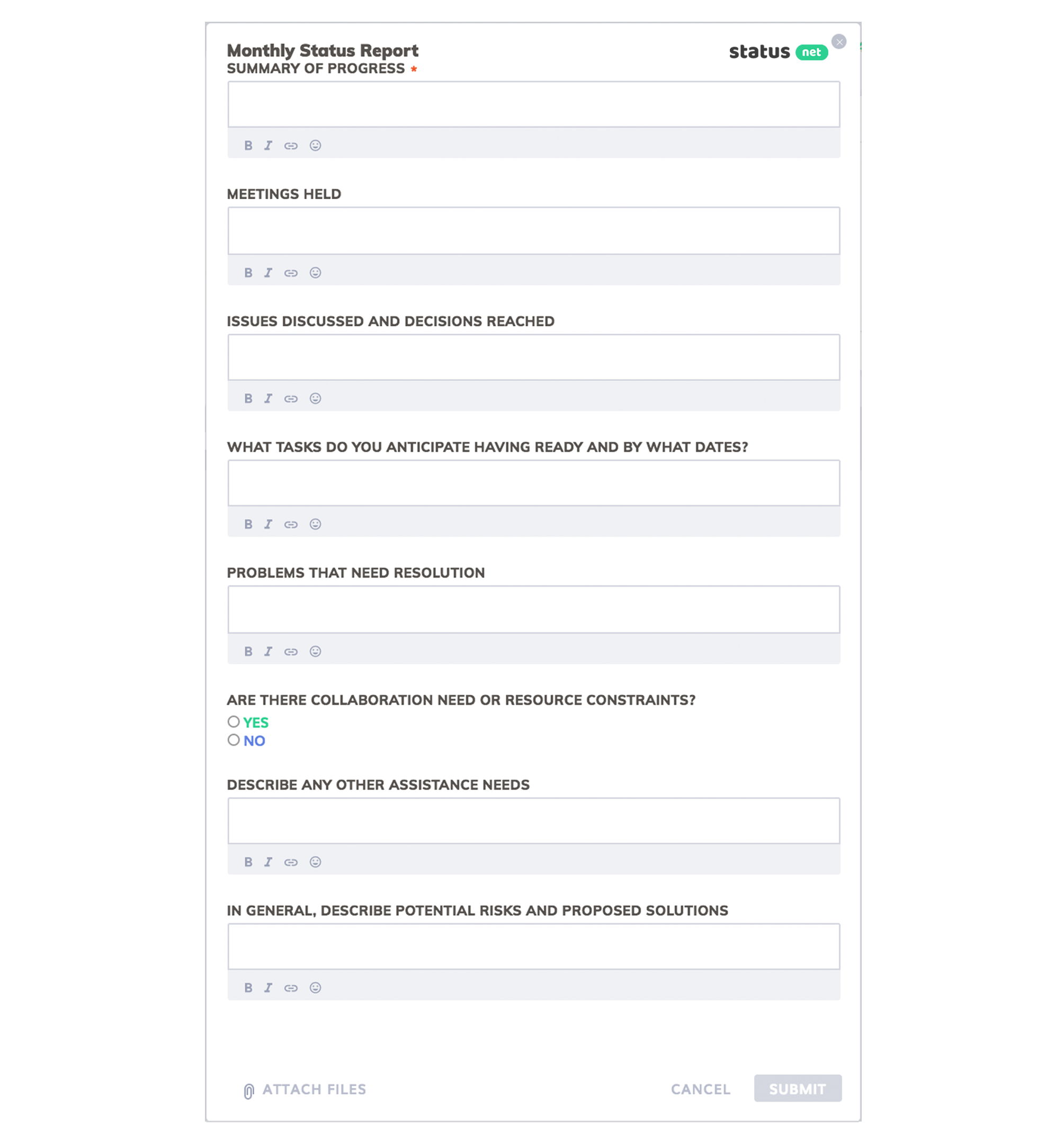
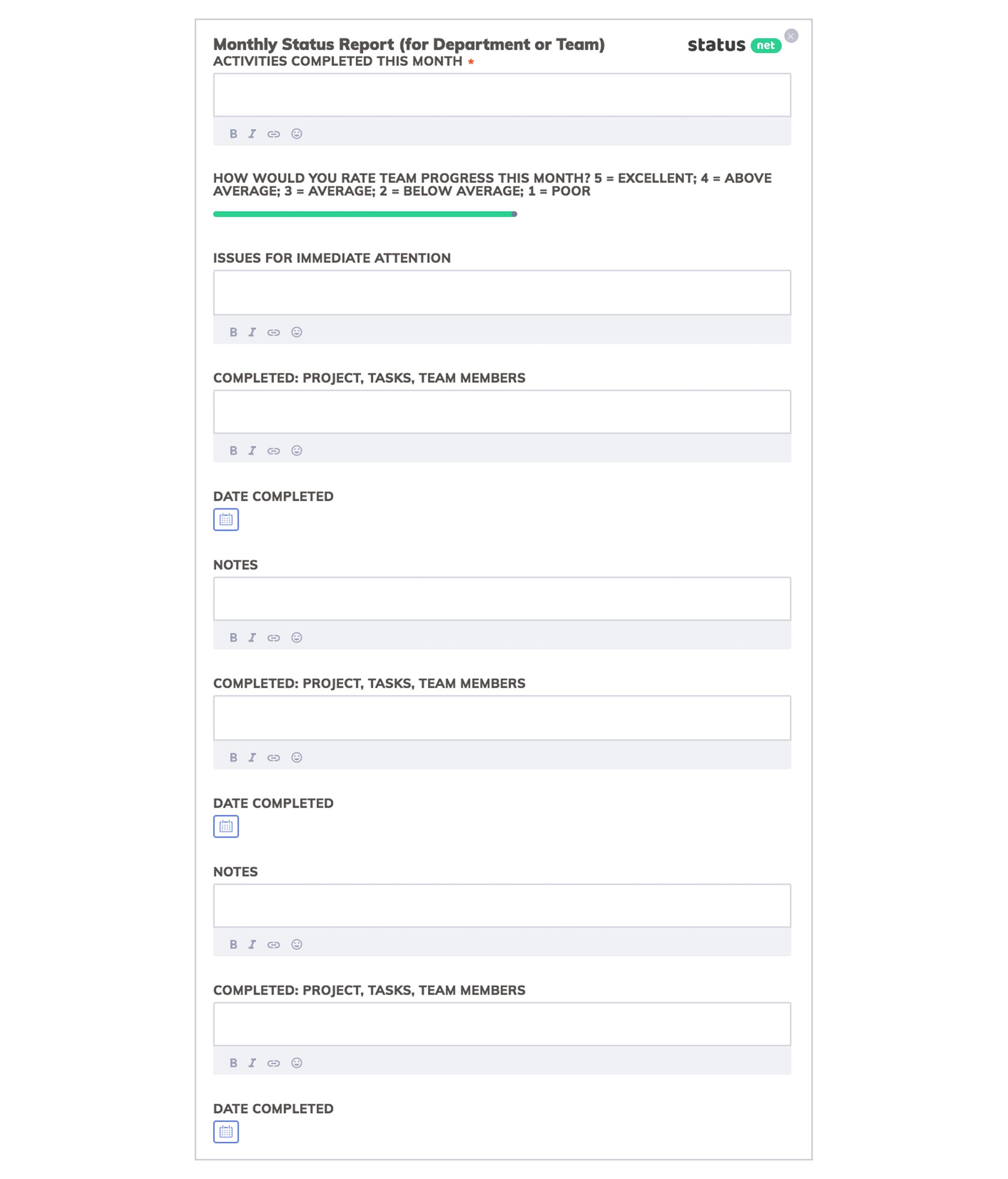
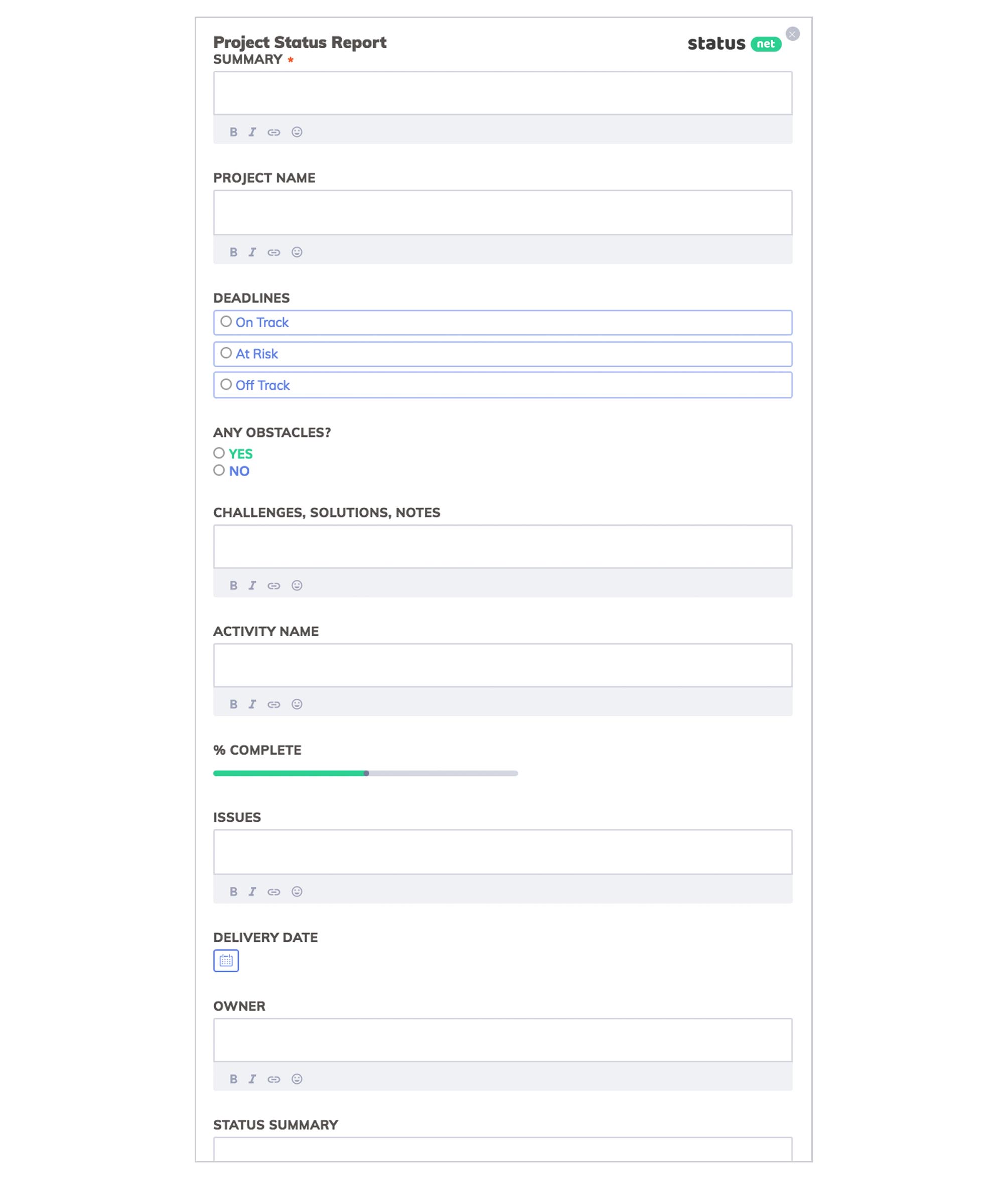
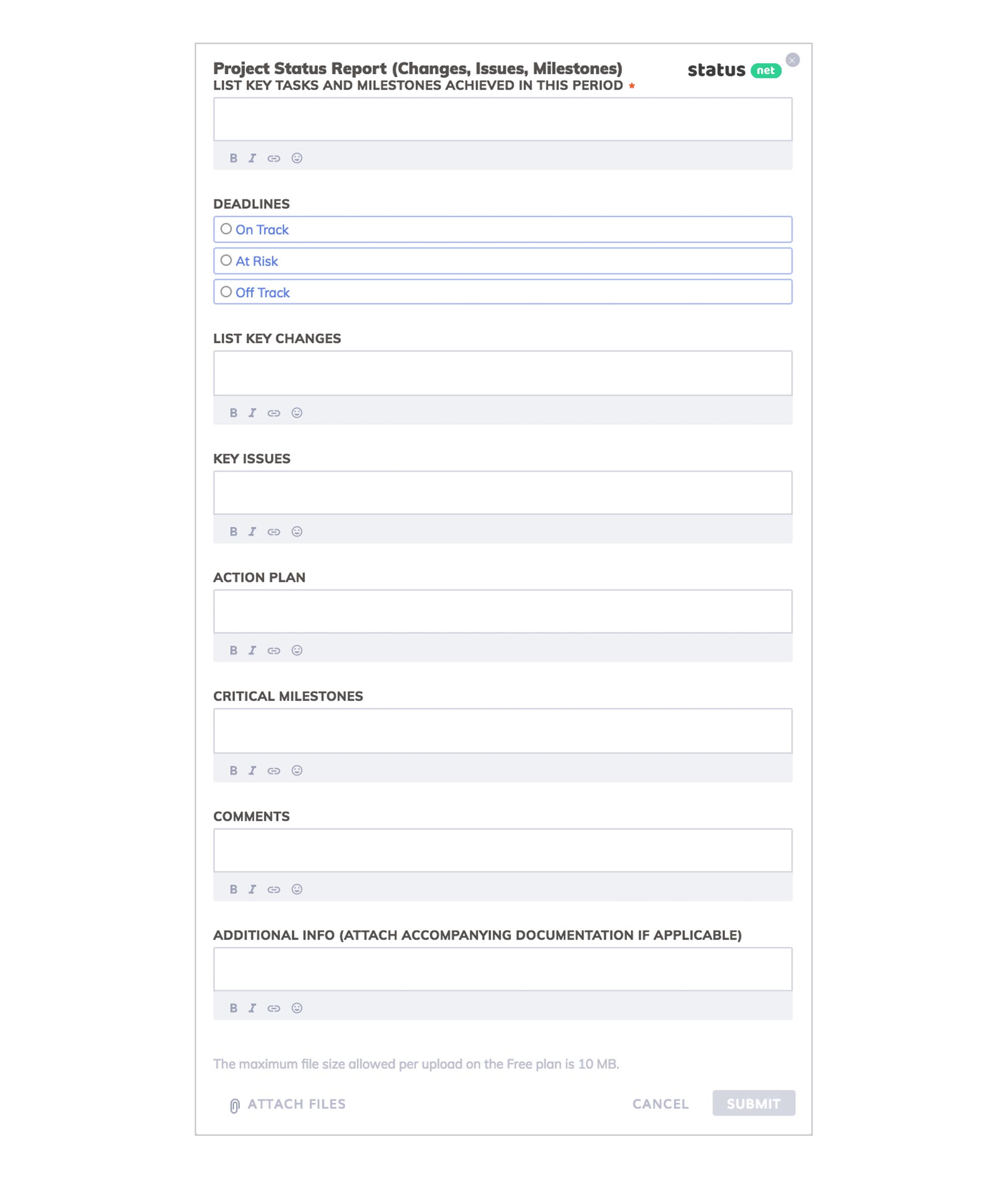
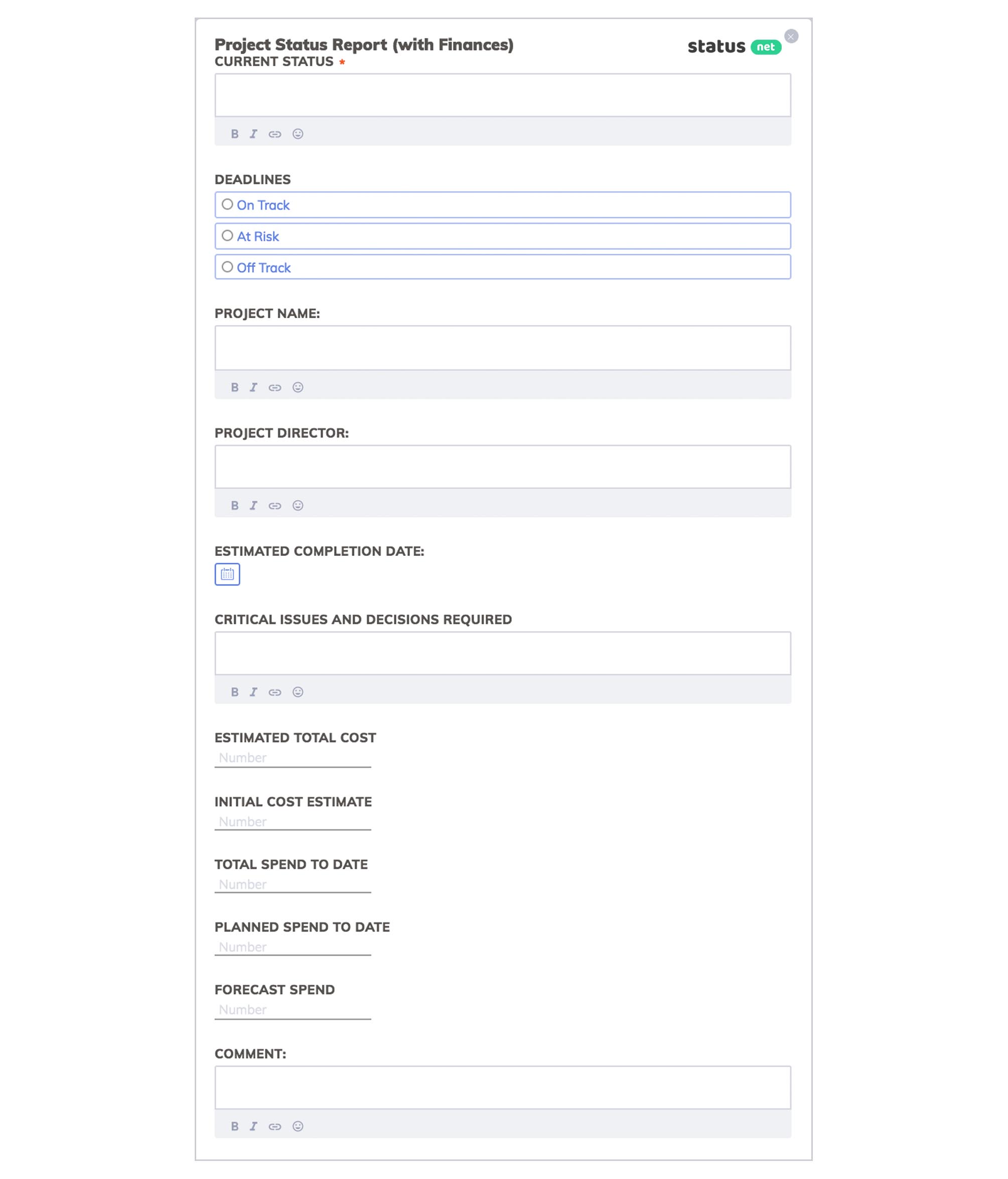
Part 3
